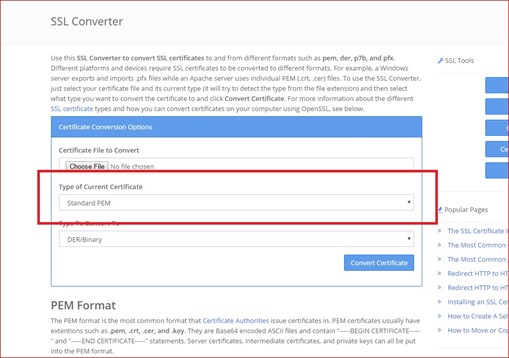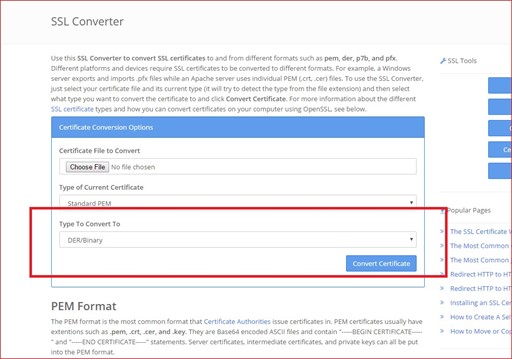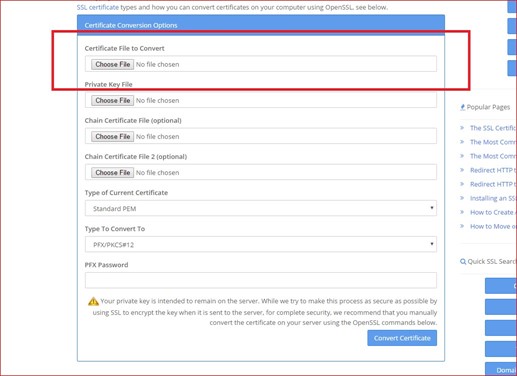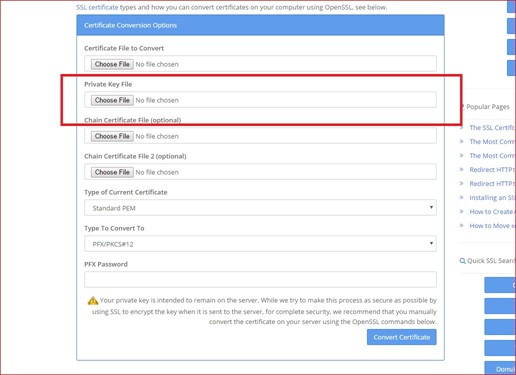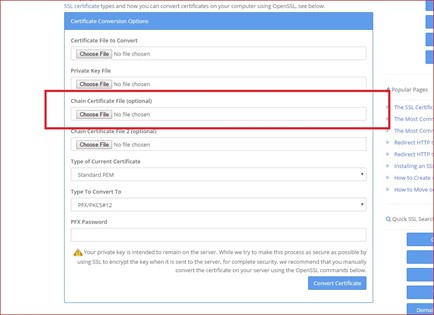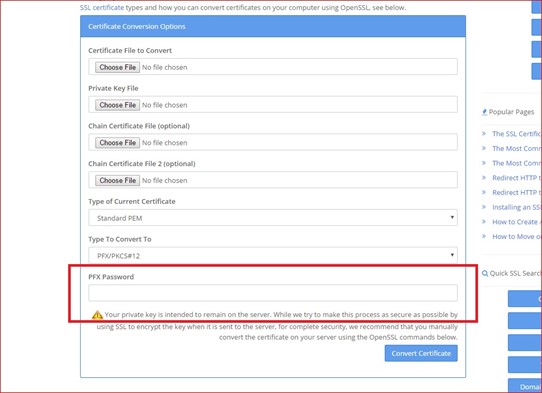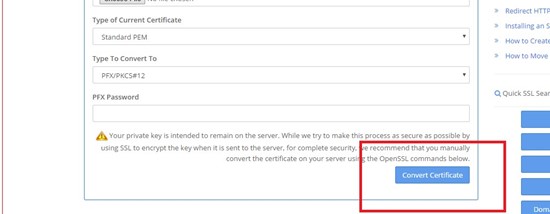The following instructions will guide you in using the certificate converter tool on SSLShopper.com to create a PFX/PKCS#12 file using your S/MIME or CPAC certificate, private key, and intermediate CA Certificates.
Please note that you only need to complete this step if you submitted a CSR for your S/MIME or CPAC when you placed your order.
What You Need
- Your certificate
- Private key
- Intermediate certificates (provided by Certificate Authority)
1. Access the Tool
Navigate your web browser to the certificate converter tool on SSLShopper.com.
2. Select Type of Current Certificate
Your certificate should be issued in Standard PEM format. Common PEM extensions include .cer, .crt, and .pem. Make sure Type of Current Certificate is set to “Standard PEM”.
3. Select Type to Convert To
Select “PFX/PKCS#12” as the Type to Convert To.
4. Upload Certificate
Locate Certificate File to Convert and click the Choose File button to upload your certificate. This file should be the certificate that is issued to a user’s email address.
5. Upload Private Key
Locate Private Key File and click the Choose File button to upload the file.
Please Note:
1. Locating the Private Key depends on the server type you have. Please refer to your hosting provider/site admin on how to locate your Private Key.
2. The Private Key file should use the .key extension. To convert from .txt to .key you can simply rename the file in your File Explorer, i.e. rename “privatekey.txt” to “privatekey.key”
6. Upload Chain Certificate Files
Locate Chain Certificate File and click Choose File to upload the CA intermediate certificate. The appropriate certificate depends on what brand of certificate you have, so please make sure you have the correct intermediate certificate before you upload your file.
There are 2 optional uploads for Chain Certificate Files on SSLShopper, but there may only be one CA certificate to upload.
8. PFX Password
Create a new password for your PFX file. You will need to remember this password when you install the PFX file on your system.
9. Convert Certificate
Once you have uploaded the certificate and key files, click the Convert Certificate button to complete the process and download your new PFX file.
You may experience an error if the provided private key or CA certificate files do not match the server certificate. Please feel free to contact our live support team if you need any assistance.