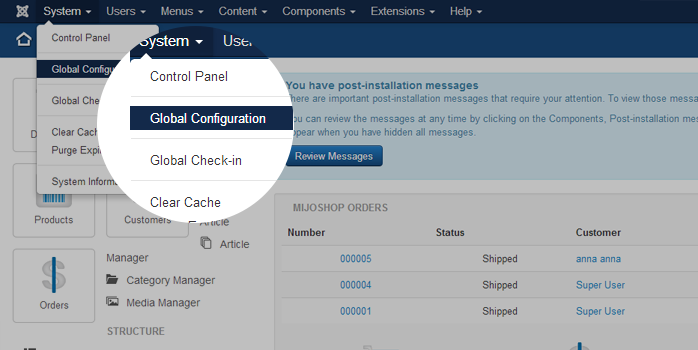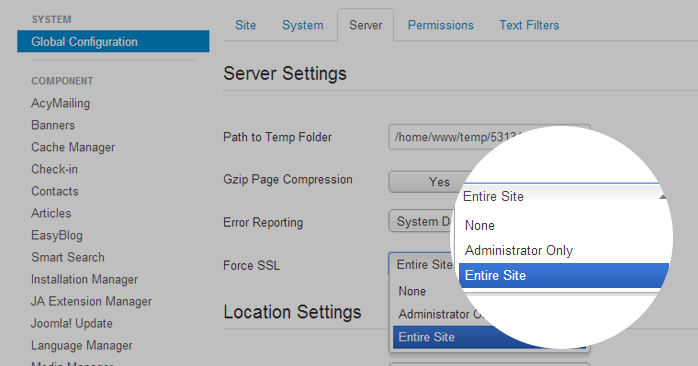The following instructions will guide you through the SSL installation process on Joomla. If you have more than one server or device, you will need to install the certificate on each individual server or device you need to secure. If you still have not generated your certificate and completed the validation process, reference our CSR Generation Instructions and disregard the steps below.
What You’ll Need
-
Your server certificate
This is the certificate you received from the CA for your domain. You may have been sent this via email. If not, you can download it by visiting your Account Dashboard and clicking on your order.
-
Your intermediate certificates
These files allow the devices connecting to your server to identify the issuing CA. There may be more than one of these certificates. If you got your certificate in a ZIP folder, it should also contain the Intermediate certificates, which is sometimes referred to as a CA Bundle. If not, download the appropriate CA Bundle for your certificate.
-
Your private key
This file should be on your server, or in your possession if you generated your CSR from a free generator tool. On certain platforms, such as Microsoft IIS, the private key is not immediately visible to you but the server is keeping track of it
Installation Instructions
-
-
Install on your Server
Before you can add SSL to your Joomla site, you’ll need to install the certificate on your server and you’ll need to remember its IP address.
-
Configure your configuration.php file
Open your configuration.php file and find the line that says “var.$live_site=” and enter your URL.
-
Configure your .htaccess file
Add the following lines of code:
RewriteEngine On
RewriteCond %{HTTPS} OFF
RewriteRule (.*) https://%{HTTP_HOST}%{REQUEST_URI} -
Enable SSL
In Global Configuration, under the Server tab, there are three options in the Settings section.
-
-
Save
Hit the Apply/Save button
Congratulations! You’ve successfully installed your SSL certificate! To check your work, visit the website in your browser at https://yourdomain.tld and view the certificate/site information to see if HTTPS/SSL is working properly. Remember, you may need to restart your server for changes to take effect.
To check your server’s configurations more thoroughly, use our SSL Checker Tool or contact our Customer Experience Department for additional assistance.