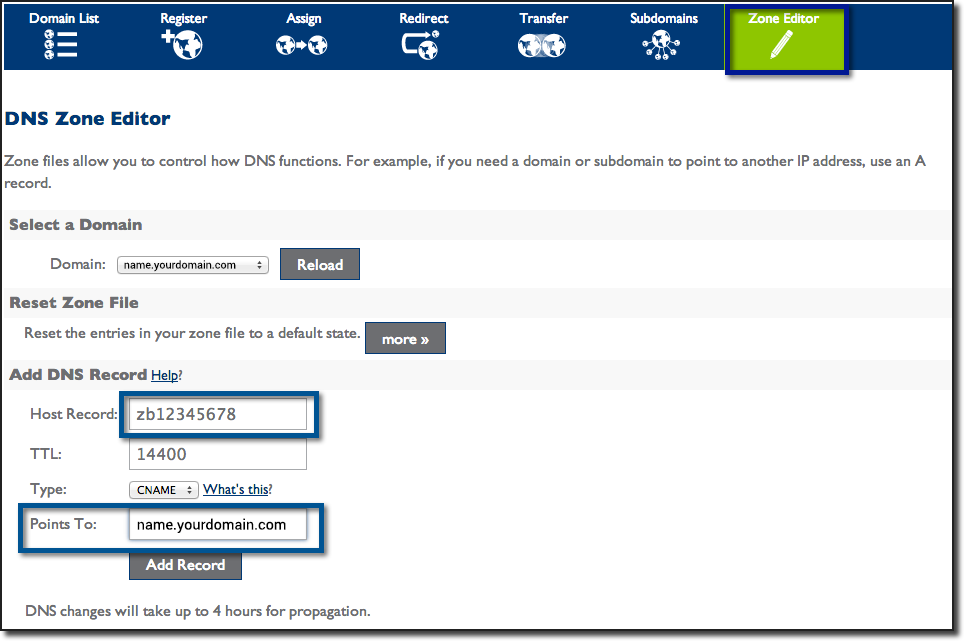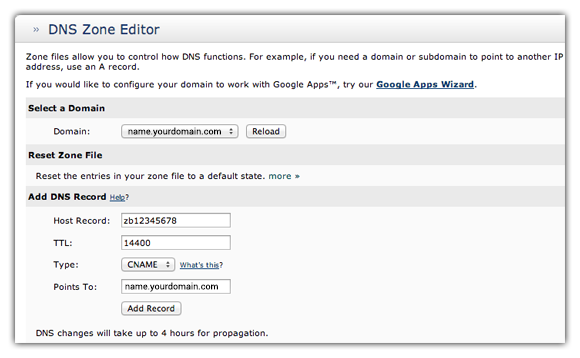Step-by-step instructions on adding a CAA record on Bluehost
Your CAA record tells Certificate Authorities whether or not they have permission to issue SSL certificates for your website. It’s optional for users, but CAs have to check them. While it’s not mandatory, we still recommend setting one up. It’s a nice layer of security against mis-issuance.
Here are step-by-step instructions how to add a CAA record in Bluehost
How to add a CAA record in Bluehost
Access the DNS Zone Editor
-
Log in to your Bluehost cPanel account
-
Select Domains
-
Click Zone Editor
Modify an Existing DNS Record
-
Choose the Domain you’re modifying from the drop-down box
-
Under Zone File Records select the record you’re modifying
-
Click Edit
-
Make any changes you need to make
-
Save
Add a new DNS Record
-
Select Add DNS Record
-
Name the Host Record
-
Leave the TTL field alone
-
Select the proper entry-field for your app, select Type
-
In the Points To field, enter your site’s URL
-
Fill out any additional CAA fields
-
Select Add Record