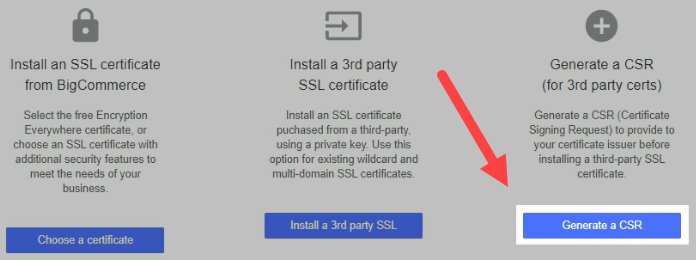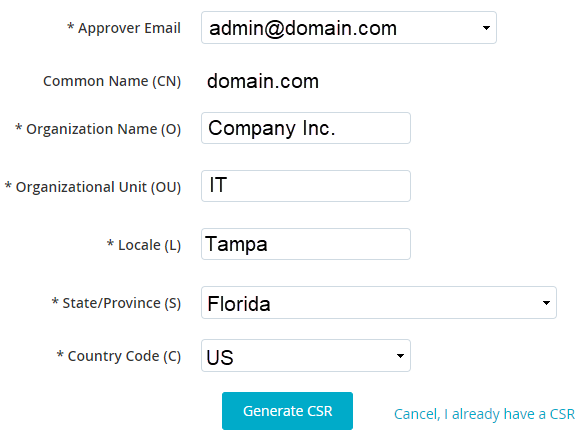The following instructions will guide you through the CSR generation process on BigCommerce. To learn more about CSRs and the importance of your private key, reference our Overview of Certificate Signing Request article. If you already generated the CSR and received your trusted SSL certificate, reference our SSL Installation Instructions and disregard the steps below.
1. Log in
Log into the BigCommerce store as the store ownerlorid.
2. Select SSL Certificate
Go to Server Settings › SSL Certificate.
3. Generate CSR
Click on the Generate a CSR button as shown below.
4. Fill in your details
Fill in your organization’s details as shown below:
Approver Email: Enter your email address.
Common Name (CN): Enter your fully qualified domain name. For example, www.yourdomainname.com or yourdomainname.com
Organization Name (O): Enter your organization name. If you’re planning to issue an OV or a DV SSL cert, you must enter the legally registered name of your organization.
Organization Unit (OU): Name of the department (e.g., IT).
Locale (L): Write the full name of the city. For example, New York.
5. Select Generate CSR
Once you click on the Generate CSR button, your CSR will be generated.
6. Copy the contents
Copy the contents starting from —–BEGIN CERTIFICATE REQUEST—— and ending with —–END CERTIFICATE REQUEST—–. Paste it into a text editor such as Notepad.