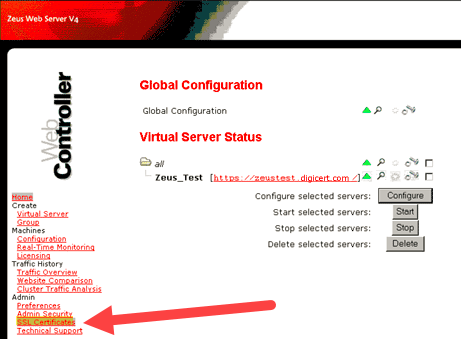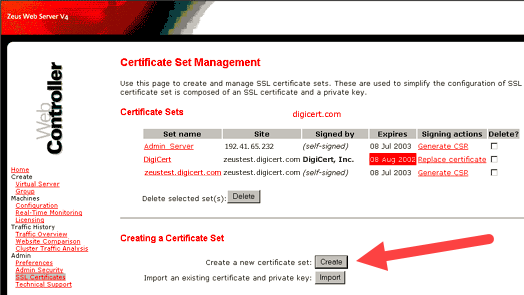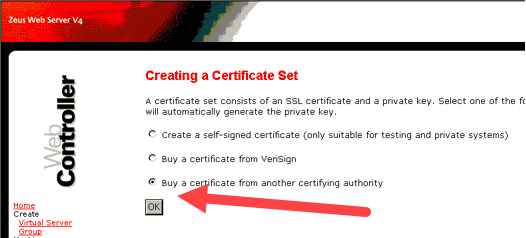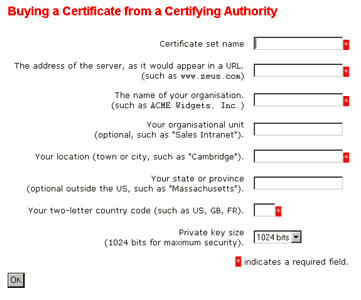The following instructions will guide you through the CSR generation process in Zeus web server. To learn more about CSRs and the importance of your private key, reference our Overview of Certificate Signing Request article. If you already generated the CSR and received your trusted SSL certificate, reference our SSL Installation Instructions for Zeus and disregard the steps below.
1. Log in to your Zeus web server.
2. Navigate to Certificate Set Management
Click on SSL Certificates listed under Admin.
3. Select Create a New Certificate Set
Under “Creating a Certificate Set” select “Create a new Certificate set”
4. Select Buy a Certificate from Another Certifying Authority
Click “OK”
5. Fill out all the fields in the “Buying from a Certifying Authority” page
Enter appropriate details and then click OK.
6. Save your CSR
Copy the contents starting from —–BEGIN CERTIFICATE REQUEST—— and ending with —–END CERTIFICATE REQUEST—–. Paste it into a text editor such as Notepad.
Upon generating your order with this CSR, your order will enter the validation process with the issuing Certificate Authority (CA) and require the certificate requester to complete some form of validation depending on the certificate purchased. For information regarding the different levels of the validation process and how to satisfy the industry requirements, reference our validation articles.
After you complete the validation process and receive the trusted SSL Certificate from the issuing Certificate Authority (CA), proceed with the next step using our SSL Installation Instructions for Zeus Web Server. If you have any questions, or need help with any part of the process, you can reach out to our support team 24/7/365.