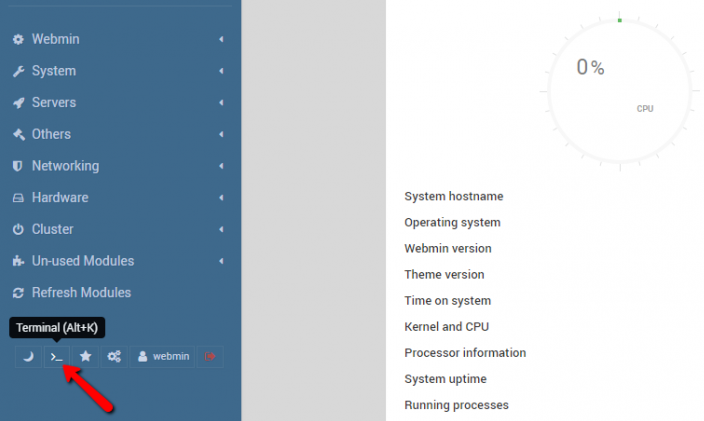The following instructions will guide you through the CSR generation process on Webmin. To learn more about CSRs and the importance of your private key, reference our Overview of Certificate Signing Request article. If you already generated the CSR and received your trusted SSL certificate, reference our SSL Installation Instructions for Webmin and disregard the steps below.
1. Log in
Log in to the Webmin interface through your browser.
2. Navigate to the Terminal
In the left pane, click on the Terminal symbol or press Alt+K
3. Paste the OpenSSL Command
Now the Terminal screen will pop up on your screen. You’ll need to paste in the below OpenSSL command to generate the CSR as well as the Private Key.
Note: Don’t paste the command below verbatim. Make sure to adjust the bold part of the command according to your domain.
detasudo openssl req -new -newkey rsa:2048 -nodes -keyout /etc/ssl/yourdomainname.com.key -out /etc/ssl/yourdomainname.com.csr -subj /C=US/ST=Florida/L=Saint Petersburg/O=Rapid Web Services/OU=Support/CN=yourdomainname; cat /etc/ssl/yourdomainname.csr
- /etc/ssl/example.com.key: Path
- C: 2-digit country code
- ST: Write the full name of the state. For example, Florida.
- L: Write the full name of the city. For example, New York
- O: Write the full name of your organization without any special characters. If you want to issue an OV or an EV SSL certificate, you must write the legal name of your organization.
- OU: Name of the department (e.g., Marketing Department)
- CN: www.yourdomaninname.com or yourdomainname.com. Include an asterisk if you’re planning to use a Wildcard SSL certificate (for example: *.yourdomainname.com)
Now the CSR will be generated. Copy the contents starting from —–BEGIN CERTIFICATE REQUEST—— and ending with —–END CERTIFICATE REQUEST—–. Paste it into a text editor such as Notepad.