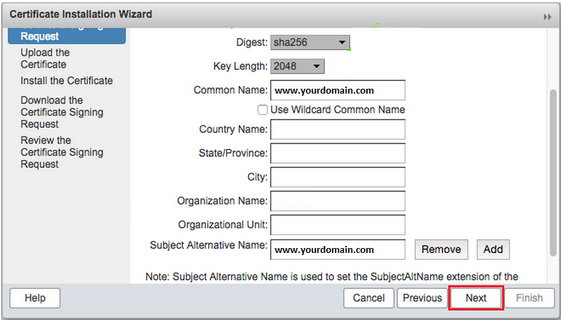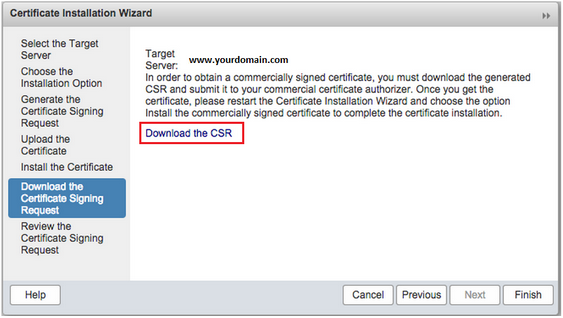The following instructions will guide you through the CSR generation process on Zimbra Mail Server. To learn more about CSRs and the importance of your private key, reference our Overview of Certificate Signing Request article. If you already generated your CSR and received your trusted SSL certificate, reference our SSL Installation Instructions and disregard the steps below.
1. Log into the Zimbra Admin Console on your browser.
2. Click on Configure
This option is listed in the left navigation pane.

3. Click on Certificates.
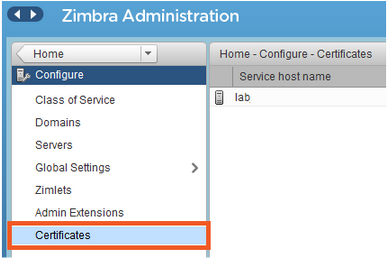
4. Select Install Certificate
Near the top-right corner of the console, there would be an option named Install Certificate. Click on it.

5. Select your target server
Now, Certificate Installation Wizard will open. Select your target server (desired domain name) and click Next.
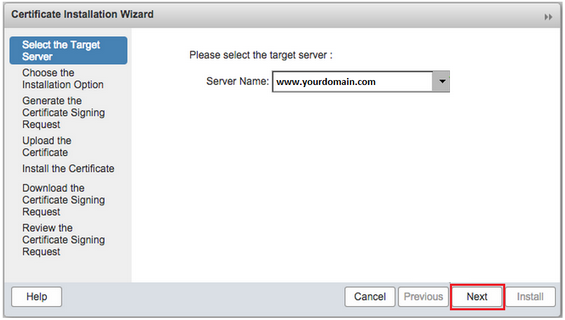
6. Generate the CSR
Select the option that says “Generate the CSR for the commercial certificate authorizer” and click Next
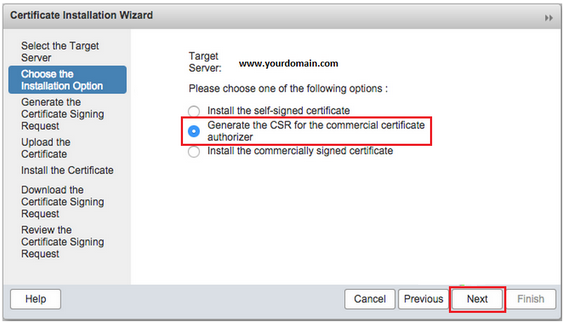
7. Input the information for your CSR.
Make sure that the information you enter is 100% correct and doesn’t contain any inaccuracies. The information you enter should be as below:
- Digest: sha256
- Key Length: 2048
- Common Name: yourdomaninname.com or yourdomainname.com. Check the Use Wildcard Common Name box if you’re planning to purchase a Wildcard SSL certificate.
- Country Name: 2-digit country code
- State/Province: Write the full name of the state. For example, Florida.
- City: Write the full name of the city. For example, New York
- Organization Name: Write the full name of your organization without any special characters. If you want to issue an OV or an EV SSL certificate, you must write the legal name of your organization.
- Organization Unit: Name of the department (e.g., Marketing Department)
- Subject Alternative Name: Do not input any SANs or additional domain names on your CSR as the Certificate Authority will not accept them. All SANs must be inputted during the Order Generation process from your control panel on our website.
8. Check the information
Verify that all the information is correct and click Next.