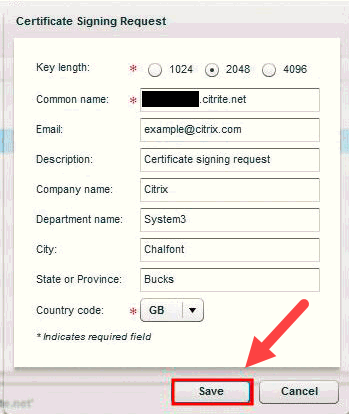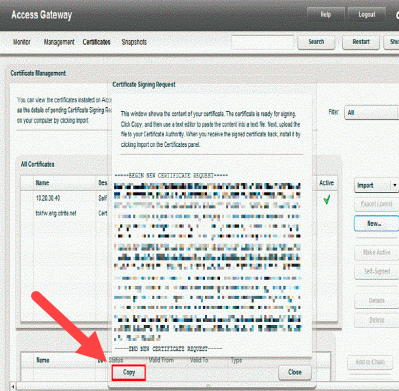The following instructions will guide you through the CSR generation process on Citrix Access Gateway. To learn more about CSRs and the importance of your private key, reference our Overview of Certificate Signing Request article. If you already generated the CSR and received your trusted SSL certificate, reference our SSL Installation Instructions for Citrix Access Gateway and disregard the steps below.
1. Navigate to the Certificates Tab of the Access Gateway Management Console
Go to Citrix Access Gateway Management Console and click on Certificates.
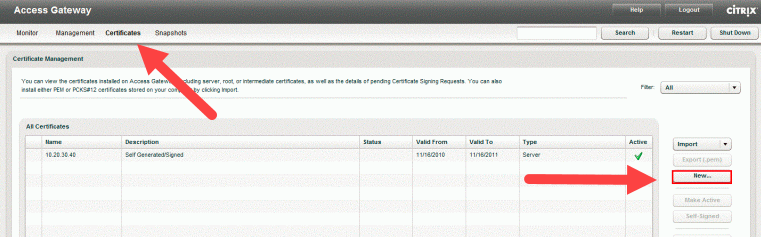
2. Create New and Enter Details
Select New. This should open the CSR tab where you need to enter the necessary details.
Enter the details as described below:
- Key Size: At least 2048 bits.
- Common Name: Enter the FQDN (fully qualified domain name) such as www.yourdomaninname.com or yourdomainname.com.
- Email Address: Enter the email address that will be used to contact on behalf of your company
- Description: Write “Certificate Signing Request”
- Company name: Write the full name of your organization without any special characters. If you want to issue an OV or an EV SSL certificate, you must write the legal name of your organization.
- Department: Name of the department (e.g., Marketing Department)
- City: Write the full name of the city where your company is located. For example, New York
- State or Province: Write the full name of the state where organization is located. For example, Florida.
- Country Code: Enter the 2-digit country code. For example, US.
3. Save
Click Save and a dialogue box containing your newly generated CSR will appear. Click on the Copy button and paste the generated CSR into a text editor such as Notepad.
Upon generating your CSR, your order will enter the validation process with the issuing Certificate Authority (CA) and require the certificate requester to complete some form of validation depending on the certificate purchased. For information regarding the different levels of the validation process and how to satisfy the industry requirements, reference our validation articles.
After you complete the validation process and receive the trusted SSL Certificate from the issuing Certificate Authority (CA), proceed with the next step using our SSL Installation Instructions for Citrix Access Gateway.