The following instructions will guide you through the CSR generation process on Odin (Plesk v.11, 12, & 12.5). To learn more about CSRs and the importance of your private key, reference our Overview of Certificate Signing Request article. If you already generated the CSR and received your trusted SSL certificate, reference our SSL Installation Instructions and disregard the steps below.
1. Log in to Odin
This can typically be accessed by going to https://domain.com:8443.
Enter your Username/Password and click Log in.
2. Navigate to “Websites & Domains”
In the Power User View, click Websites & Domains in the top navigation menu.
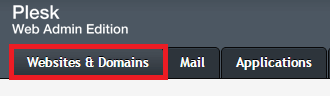
Navigate to the correct Domain Name by scrolling down and click Show More.
3. Select Secure Your Sites
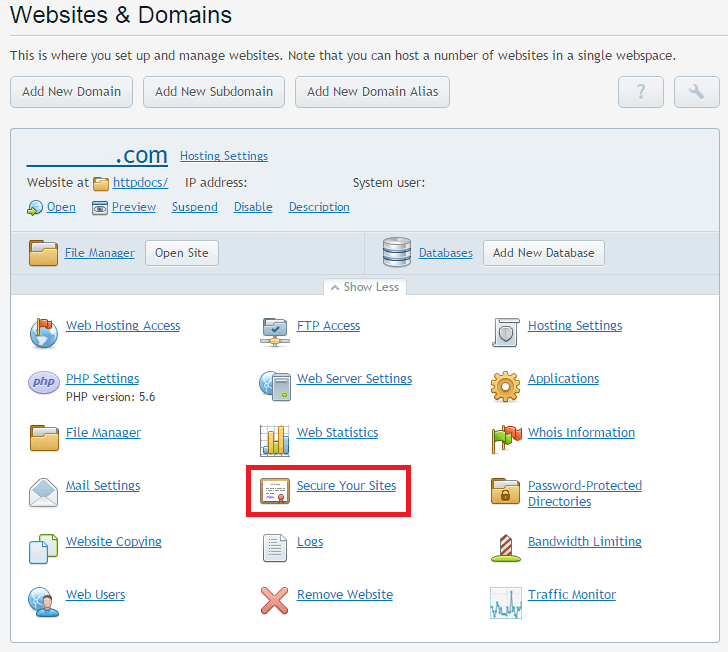
4. Select Add SSL Certificate
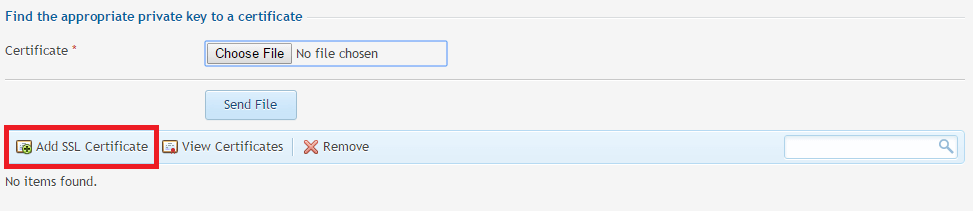
5. Enter a friendly name
Enter a Certificate Name which is a friendly name for your internal reference only; it’s not a part of your actual SSL certificate.
Note: A good naming format is “Domain Name (Years of Validity)”, which helps you easily identify the certificate in your control panel and when it expires.
6. Request CSR
Scroll down and enter the remaining CSR details and then click Request.
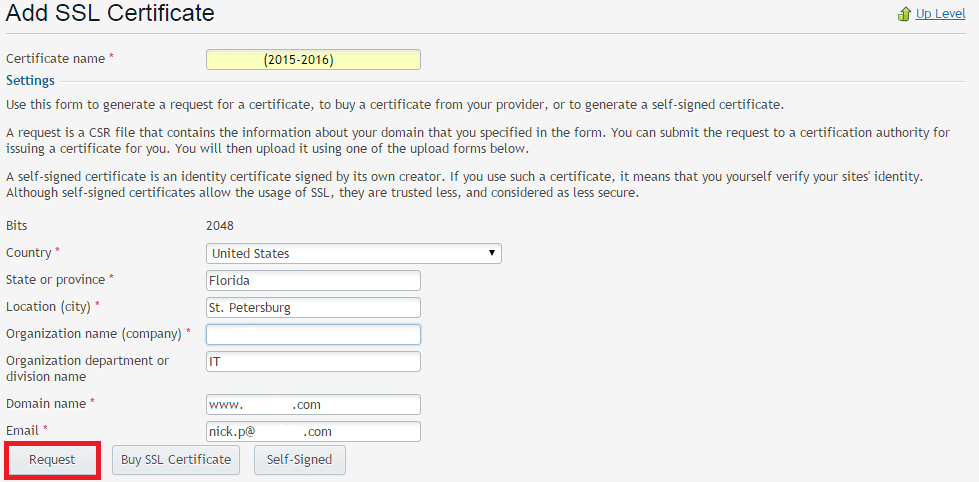
Note: To avoid common mistakes when filling out your CSR details, reference our Overview of Certificate Signing Request article.
7. Collect CSR
Click View Certificate to view your CSR or select the green down arrow to download the file in a text editor such as Notepad.
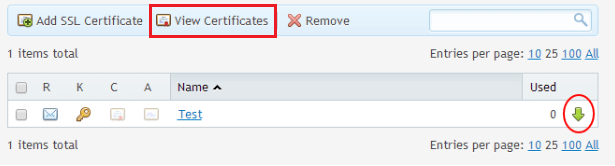
8. Generate the order
Copy all the text including:
-----BEGIN CERTIFICATE REQUEST----- And -----END CERTIFICATE REQUEST-----
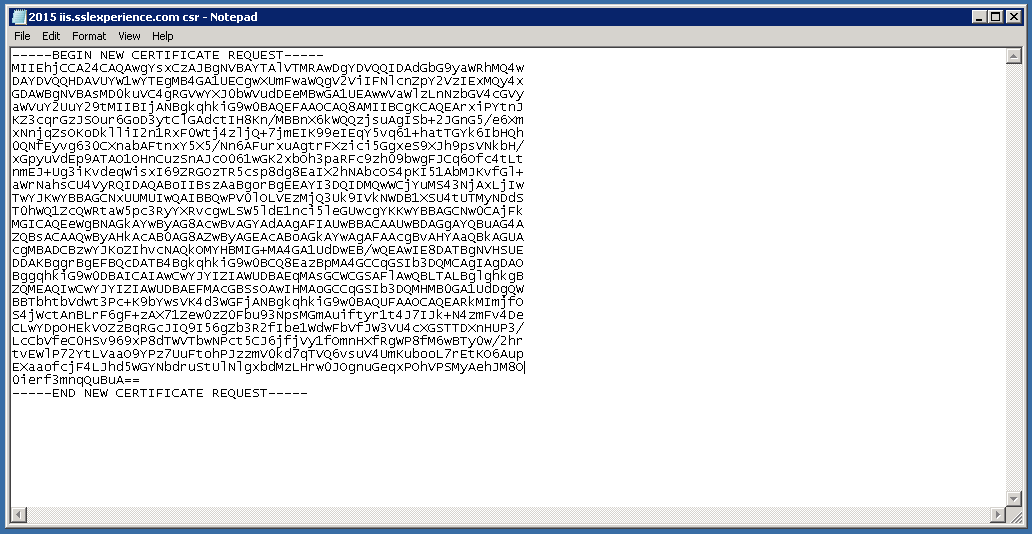
Return to the Generation Form on our website and paste the entire CSR into the blank text box and continue with completing the generation process.
Upon generating your CSR, your order will enter the validation process with the issuing Certificate Authority (CA) and require the certificate requester to complete some form of validation depending on the certificate purchased. For information regarding the different levels of the validation process and how to satisfy the industry requirements, reference our validation articles.
After you complete the validation process and receive the trusted SSL Certificate from the issuing Certificate Authority (CA), proceed with the next step using our SSL Installation Instructions for Odin (Plesk v.11, 12, & 12.5).