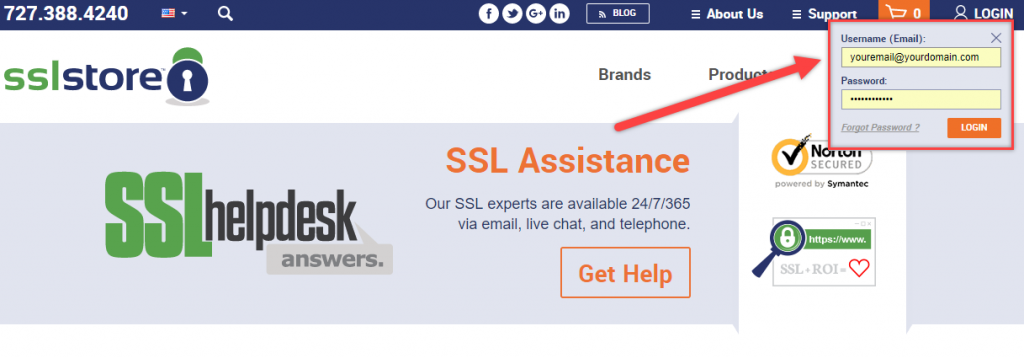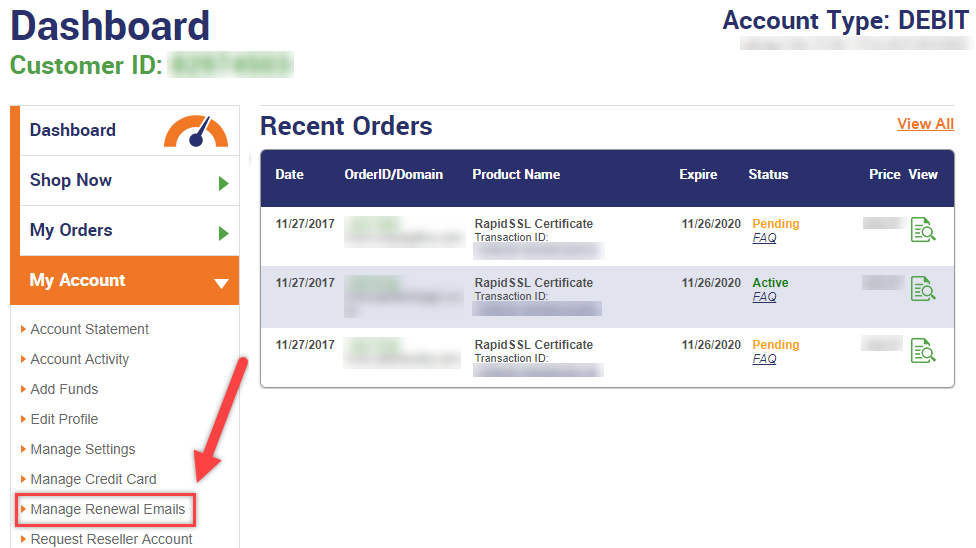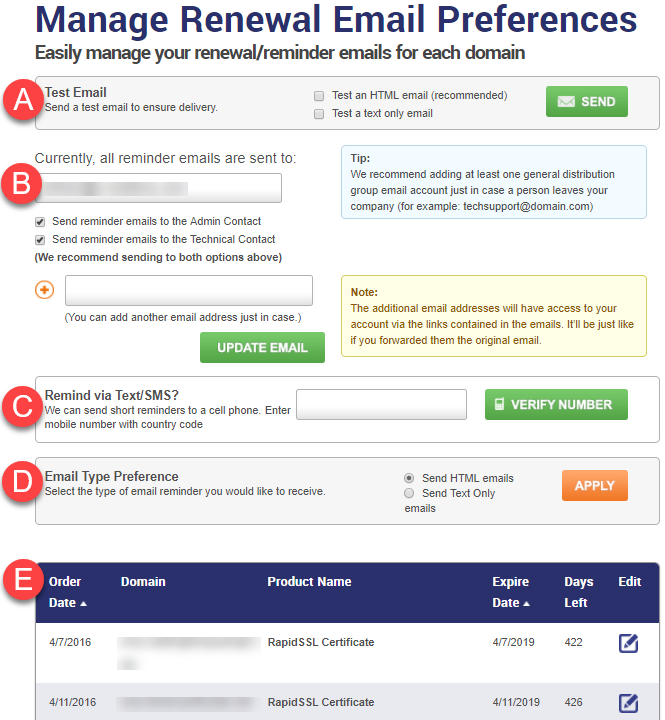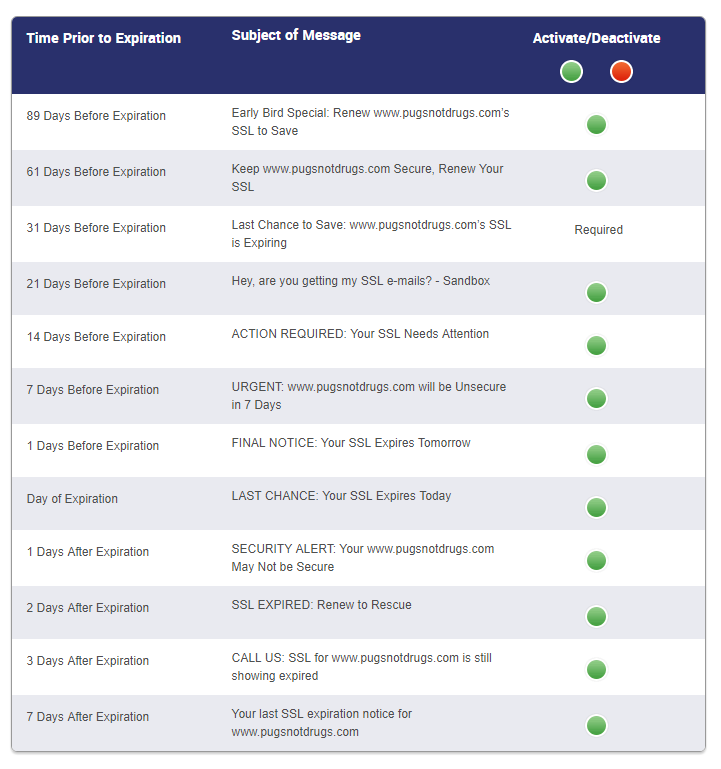When it comes time for you to renew your certificates, you may find yourself getting an email for every domain that needs to be updated. If you have forgotten about your renewals, these emails can be a great reminder. If you already have a plan to renew, and do not need to be reminded, you can follow these steps to manage your renewal email preferences.
1. Log into your account and view your dashboard.
In the top right corner of the homepage, enter your login credentials and click Enter.
2. Select “Manage Renewal Emails”
Select the sixth option under “My Account”, which would be “Manage Renewal Emails”.
Managing Renewal Preferences
On this page, you will find many options you can use to manage renewal email preferences.
A. Sending a Test Email
You will have the ability to send a test email with HTML included, or view a test email with only text included.
B. Update your E-mail Contact Information
You can use this box to change the email address you’d like your renewal reminders to be sent to.
C. Update your Mobile Number
You can sign up for Text/SMS alerts by submitting your phone number here.
D. Update E-mail Type Preference
You can opt to receive HTML emails, or text-only emails.
E. Edit Each Domain’s Preferences
You can select unique options for each domain you secure with us.
Selecting Specific Domain Preferences
When selecting your domain’s specific preferences, you can select to receive email notifications anywhere from 89 days before the expiration date, to seven days after the expiration date.
If you need any further assistance with managing your renewal notifications, feel free to contact us at any time.