Re-Hashed: How to Fix SSL Connection Errors on Android Phones
A quick guide on how to fix SSL connection errors on Android phones.
One of the most common problems on Android devices comes in the form of a browser message that says, “your connection is not private.” This may be confusing to you because it occurs even on the newest devices with the latest updates and the current OS. It’s not a big deal though, here’s how to fix SSL connection errors on Android phones.
Let’s Start with SSL/TLS Certificates
First a little background. An SSL Certificate, as you may know, is designed to both authenticate the identity of the website you’re visiting – something that is done by the certification authority that issues the certificate and ensures that you know who’s on the other end of your connection – and to encrypt all communication between your browser and the web server.
This is extremely important because, without SSL encryption, all of the communication you’re sending to the web page you’re visiting is out in the open and can be intercepted or manipulated by a third party. With an SSL Certificate, however, that communication is encrypted and can only be decrypted by the website itself.
Browsing without a secure connection is never a good idea.
Now, one last little bit of information for the sake of clarity. SSL is really only the colloquial term for the protocol at this point. SSL stands for Secure Socket Layer, it was the original protocol for encryption but TLS or Transport Layer Security replaced it a while back. They both accomplish essentially the same thing, but at this point, true SSL has been phased out (Android no longer supports SSL 3.0 – its last iteration) and we’re really talking about TLS Certificates.
How to fix SSL connection errors on Android phones
When you get an SSL Certificate error message on your Android phone there are several ways you can go about fixing the issue. We’ll list five possible fixes. If one doesn’t work, try the next. Eventually, you’ll have the problem corrected.

1.) Correct the Date and Time on your Android Device
This is a simple fix that may solve this Android error for you immediately. Just make sure your date and time are correct. To do this, go to “Settings” and select “Date & Time.” From there, simply activate the option for “automatic date & time.”
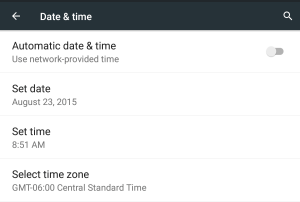
2.) Clear Browsing Data on Chrome
If the Date/Time fix didn’t work, you may need to clear your browsing data. This is another simple process. Start by opening Chrome and then pressing “Menu.” Go to “Privacy” and select “Settings.” Then choose “Clear Browsing Data.” Check all the boxes on the screen and then hit “Clear.”
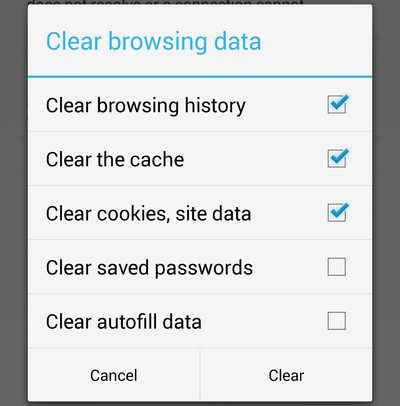
3.) Change WiFi Connection
Try changing the WiFi connection on your device if clearing data and resetting your Time/Date didn’t work. You may be on public WiFi which is notoriously unsecure. Find a private WiFi connection and see if the Android error is fixed.
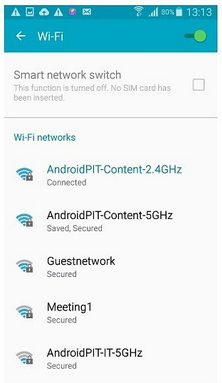
4.) Temporarily Disable Antivirus
If you have installed an antivirus or security application on your Android phone, try temporarily disabling it and then start browsing again. Sometimes these apps can interfere with your browser in a way that causes the SSL connection to fail.
5.) Reset your Android Device
This is the nuclear option, but if all of the other aforementioned suggestions have failed to solve the SSL Certificate error, you may have to reset your device. The first step in this case is to back up your phone, lest you lose all of the things you have stored on it. After that, select “Settings” and then “Backup & Reset.” Then click “Factory Data Reset.”
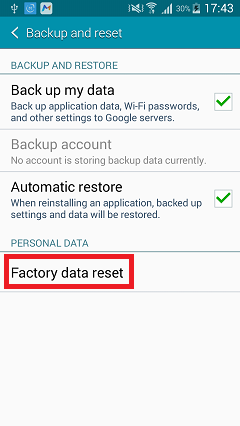
Final Thoughts: How to Mitigate This Error On Your Website
What if you’re the website owner and realize that your website is displaying SSL connection errors on Android phones? Make sure that you have a valid SSL/TLS certificate installed on your website. If you don’t have a valid certificate (i.e., one that’s not expired or revoked) on your site, then you can’t enable SSL connections.
To ensure that your certificates are always valid, you need to carefully manage them. Expired certificates can result in outages and insecure connections that can decimate your website’s security and wreak havoc on your reputation.
Hopefully, this guide has shown you how to fix SSL connection errors on Android phones, but in the event that it hasn’t we invite you to share your issue in the comments section and we’ll try to help you out with it.
Note: Re-Hashed is a regular weekend feature at Hashed Out where we select an older post to revisit. This week we take a look at the answer to one of the questions we get asked the most: How to fix SSL connection errors on Android phones.






































![A Look at 30 Key Cyber Crime Statistics [2023 Data Update]](https://www.thesslstore.com/blog/wp-content/uploads/2022/02/cyber-crime-statistics-feature2-75x94.jpg)














5 Ways to Determine if a Website is Fake, Fraudulent, or a Scam – 2018
in Hashing Out Cyber SecurityHow to Fix ‘ERR_SSL_PROTOCOL_ERROR’ on Google Chrome
in Everything EncryptionRe-Hashed: How to Fix SSL Connection Errors on Android Phones
in Everything EncryptionCloud Security: 5 Serious Emerging Cloud Computing Threats to Avoid
in ssl certificatesThis is what happens when your SSL certificate expires
in Everything EncryptionRe-Hashed: Troubleshoot Firefox’s “Performing TLS Handshake” Message
in Hashing Out Cyber SecurityReport it Right: AMCA got hacked – Not Quest and LabCorp
in Hashing Out Cyber SecurityRe-Hashed: How to clear HSTS settings in Chrome and Firefox
in Everything EncryptionRe-Hashed: The Difference Between SHA-1, SHA-2 and SHA-256 Hash Algorithms
in Everything EncryptionThe Difference Between Root Certificates and Intermediate Certificates
in Everything EncryptionThe difference between Encryption, Hashing and Salting
in Everything EncryptionRe-Hashed: How To Disable Firefox Insecure Password Warnings
in Hashing Out Cyber SecurityCipher Suites: Ciphers, Algorithms and Negotiating Security Settings
in Everything EncryptionThe Ultimate Hacker Movies List for December 2020
in Hashing Out Cyber Security Monthly DigestAnatomy of a Scam: Work from home for Amazon
in Hashing Out Cyber SecurityThe Top 9 Cyber Security Threats That Will Ruin Your Day
in Hashing Out Cyber SecurityHow strong is 256-bit Encryption?
in Everything EncryptionRe-Hashed: How to Trust Manually Installed Root Certificates in iOS 10.3
in Everything EncryptionHow to View SSL Certificate Details in Chrome 56
in Industry LowdownPayPal Phishing Certificates Far More Prevalent Than Previously Thought
in Industry Lowdown