Firefox Tests New Tracking Protection Feature
Protecting users from internet-wide tracking.
Security and privacy go hand in hand. We think people should not only have secure connections on the web, but also be able to limit third-party tracking.
You may be familiar with software such as the EFF’s Privacy Badger, or the Brave web browser, which are both designed to automatically identify and block trackers that monitor your activity.
Last week Firefox launched their own solution, simply titled “Tracking Protection.”
“We’ve had Tracking Protection in Private Browsing for a while, but now you can block trackers that follow you across the web by default,” wrote Mozilla in their announcement.
As a side effect, this new feature will also function as a basic ad blocker, since these type of blockers often look for 3rd party content. Many ad networks often include tracking functionality to allow advertisers to “personalize” ads to you and your browsing habits.
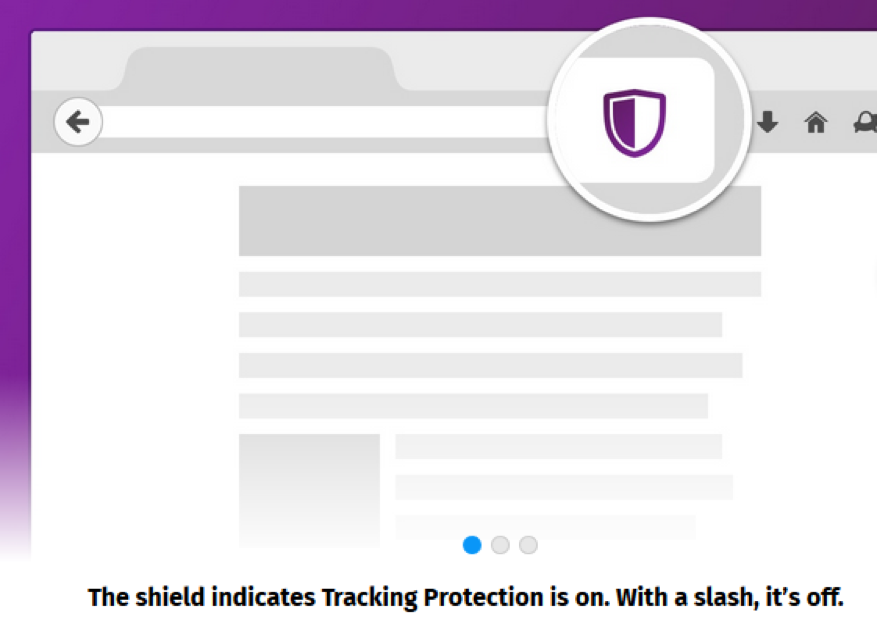
For now, Tracking Protection is only available through Firefox’s “Test Pilot,” which launched in May. Test Pilot is an optional add-on to Firefox that lets users “try out experimental features and let [Mozilla] know what you think.”
To start using Tracking Protection, visit the page for Tracking Protection in Firefox. If you don’t yet have Test Pilot installed, you will see a prompt to “install the Test Pilot Add-on.” Once you’ve done that, you will automatically be redirected to enable the Tracking Protection feature.
Because Tracking Protection relies on automatically detecting scripts that may be tracking you, it requires extensive testing to make sure it’s not falsely identifying any code or affecting a website’s functionality. When testing Tracking Protection, you can click the shield icon and let Mozilla know that “this page works well.” Mozilla has been tracking breakages in their Bugzilla database.
Right now just about 10,000 people are testing out Tracking Protection, helping Mozilla improve the feature before they decide if it should become part of Firefox for everyone.





































![A Look at 30 Key Cyber Crime Statistics [2023 Data Update]](https://www.thesslstore.com/blog/wp-content/uploads/2022/02/cyber-crime-statistics-feature2-75x94.jpg)













5 Ways to Determine if a Website is Fake, Fraudulent, or a Scam – 2018
in Hashing Out Cyber SecurityHow to Fix ‘ERR_SSL_PROTOCOL_ERROR’ on Google Chrome
in Everything EncryptionRe-Hashed: How to Fix SSL Connection Errors on Android Phones
in Everything EncryptionCloud Security: 5 Serious Emerging Cloud Computing Threats to Avoid
in ssl certificatesThis is what happens when your SSL certificate expires
in Everything EncryptionRe-Hashed: Troubleshoot Firefox’s “Performing TLS Handshake” Message
in Hashing Out Cyber SecurityReport it Right: AMCA got hacked – Not Quest and LabCorp
in Hashing Out Cyber SecurityRe-Hashed: How to clear HSTS settings in Chrome and Firefox
in Everything EncryptionRe-Hashed: The Difference Between SHA-1, SHA-2 and SHA-256 Hash Algorithms
in Everything EncryptionThe Difference Between Root Certificates and Intermediate Certificates
in Everything EncryptionThe difference between Encryption, Hashing and Salting
in Everything EncryptionRe-Hashed: How To Disable Firefox Insecure Password Warnings
in Hashing Out Cyber SecurityCipher Suites: Ciphers, Algorithms and Negotiating Security Settings
in Everything EncryptionThe Ultimate Hacker Movies List for December 2020
in Hashing Out Cyber Security Monthly DigestAnatomy of a Scam: Work from home for Amazon
in Hashing Out Cyber SecurityThe Top 9 Cyber Security Threats That Will Ruin Your Day
in Hashing Out Cyber SecurityHow strong is 256-bit Encryption?
in Everything EncryptionRe-Hashed: How to Trust Manually Installed Root Certificates in iOS 10.3
in Everything EncryptionHow to View SSL Certificate Details in Chrome 56
in Industry LowdownPayPal Phishing Certificates Far More Prevalent Than Previously Thought
in Industry Lowdown